Site Builder's Guide - SF_Clear Field
MFSFS - Custom Field (Advanced)
Description of the Custom SF_Clear field
The MFSFS plugin supports saving any field’s user supplied entry values. There are use cases which need a means to DELETE (or “clear”) any or all groups of the saved MFSFS data. This plugin supports a custom field to provide several ways to do this.
A form’s data deletion will occur when users click a form’s SUBMIT button, at which time all SF_Clear fields of that form will be processed.
The SF_Clear fields allow the user to select options, or they may be pre-set and hidden from view. The option of “hiding” an SF_Form field will require you to have also enabled the “Default Condition” as checked, else it will be effectively ignored.
The total number of records cleared will be saved to a special merge tag which you can use in places like the form’s Confirmation Message output ( see example below ).
All of the custom field’s options are demonstrated in the Live Demo 4, which targets the saved data captured in Demos 1-3. Demo 4 displays three forms with several SF_Clear fields all on one Page (see link below).
Supported Features
- The “SF_Clear” advanced custom field provides these capabilities:
- Clear saved data of all or just selected groups
- Choice of One-Click or Confirm and Click operation
- Multiple “SF_Clear” fields in one form with selective confirmation
- The number of deleted records is available in special merge tag
Form’s Admin Settings
Any form you wish to include one or more SF_Clear fields MUST be enabled for MFSFS and MUST have a group name (see Main Page for details on enabling MFSFS in Form Settings).
Special Merge Tag (total number of records cleared)
A special merge tag value is available for use in the form’s Confirmation message or for other purposes. You have the option to display or use it via this special merge tag: mfsfs_SPECIAL_clear_count.
This example HTML is used for the confirmation settings messages by all three forms of Live Demo 4 page:
<font color="green">SF_Clear returned delete record count of: {mfsfs:mfsfs_SPECIAL_clear_count} at time of: {time_unix}</font>
For additional details on using the “time_unix” merge tag, see “Note to Developers” in the About page.
Example Configuring A Form’s Submit Button
For this example, the form’s Submit Button is set to be hidden if ALL three SF_Clear fields are unchecked. This is not required of course, but it’s a nice option.
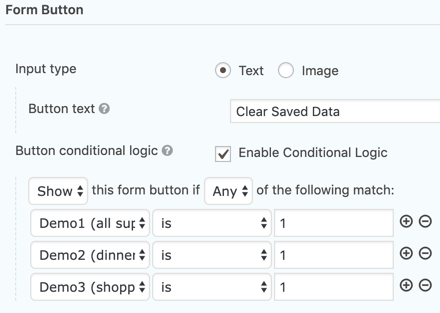
Example Field Configuration (General tab)
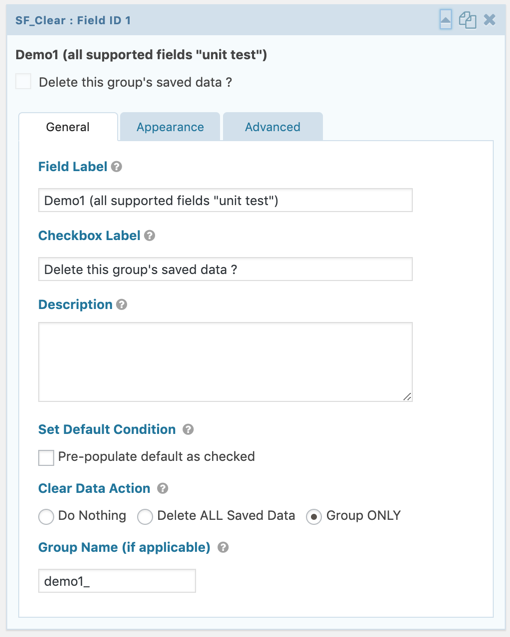
In this example we are configuring the SF_Clear field to ONLY target deleting saved data of fields grouped with Admin Label prefixed with “demo1_”.
Note that the option for “hidden” is found under the Advanced tab (not shown here).
The top form in Live Demo 4 contains this and two more SF_Clear fields, which target groups demo2_ and demo3_ of the other demos.